Remember one thing that there is two tasks you should do
1- create Receive Connector to accept OVPI connection
2-PowerShell Command to assign Permission for anonymous to relay from OVPI
To troubleshoot this Create dummy schedule and run the reports inside and you can open %dpipe_home%\log\piweb.log
If you got Unable to relay
To use the Exchange Management Console to create a new Receive connector that grants the relay permission to anonymous connections
-
Open the Exchange Management Console. Perform one of the following steps:
- To create a Receive connector on a computer that has the Edge Transport server role installed, select Edge Transport, and then in the work pane, click the Receive Connectors tab.
- To create a Receive connector on a Hub Transport server role, in the console tree, expand Server Configuration, and select Hub Transport. In the result pane, select the server on which you want to create the connector, and then click the Receive Connectors tab.
-
In the action pane, click New Receive Connector. The New SMTP Receive Connector wizard starts.
-
On the Introduction page, follow these steps:
- In the Name: field, type a meaningful name for this connector. This name is used to identify the connector.
- In the Select the intended use for this connector: field, select Custom.
- Click Next.
-
On the Local network settings page, follow these steps:
- Select the existing All Available entry, and then click
.gif) .
. - Click Add. In the Add Receive Connector Binding dialog box, select Specify an IP address. Type an IP address that is assigned to a network adapter on the local server that is best able to communicate with the remote messaging server.
Note: In simple exchange implementation, you can leave it as default.
- On the Local network settings page, in the Port field, type 25, and then click OK.
- Click Next.
-
On the Remote Network settings page, follow these steps:
- Select the existing 0.0.0.0 - 255.255.255.255 entry, and then click
.gif) .
. - Click Add or the drop-down arrow located next to Add and type the IP address or IP address range for the remote messaging server or servers that are allowed to relay mail on this server. When you are finished entering the IP addresses, click OK.
- Click Next.
- Select the existing 0.0.0.0 - 255.255.255.255 entry, and then click
-
On the New Connector page, review the configuration summary for the connector. If you want to modify the settings, click Back. To create the Receive connector by using the settings in the configuration summary, click New.
-
On the Completion page, click Finish.
In the work pane, select the Receive connector that you created.
-
Under the name of the Receive connector in the action pane, click Properties to open the Properties page.
-
Click the Permission Groups tab. Select Anonymous users.
-
Click OK to save your changes and exit the Properties page
Open the Exchange Management Shell.
-
Run the following command using the name of the Receive connector that you created in steps 1 through 11:
Get-ReceiveConnector "Receive Connector Name" | Add-ADPermission -User "NT AUTHORITY\ANONYMOUS LOGON" -ExtendedRights "Ms-Exch-SMTP-Accept-Any-Recipient"
to list the Receive Connector Name you can type Get-ReceiveConnector

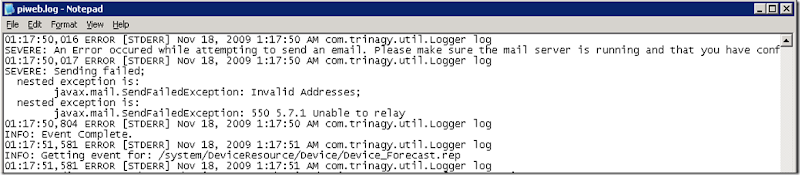
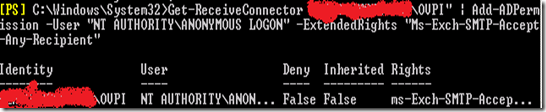
No comments:
Post a Comment