a new feature has been added to Windows 7 and Windows Server 2008 R2 which allow users to install the OS on a VHD file and therefore to boot from that file and use it as OS partition.
I was trying this feature 2 weeks ago, but I failed to install it, it seems for me that because I am using VHD Dynamically expandable Disk.
I have successfully installed Windows Server 2008 R2 on my laptop HP 6730b and below a snapshot of Disk Management snap in
and here is the list of drivers for drives attached to your system, you will see MSFT Virtual Disk SCSI Disk Device; this is the VHD driver.
Installing Window 7 / Server 2008 R2
1- Boot from you Windows DVD.
2-Start the command prompt by press shift+f10 on the install now screen.
3- Launch Diskpart command utility by typing diskpart on the prompt then type the below commands.
create vdisk file=c:\r2.vhd type=fixed maximum=10240select vdisk file=c:\2.vhdattach vdisk
now you can get back to installation and continue installation as normal by selecting the virtual disk
Notice that there is a message to inform that you can not install on this disk you can ignore it safely.

continue normally and you will find bootable Windows through VHD file.

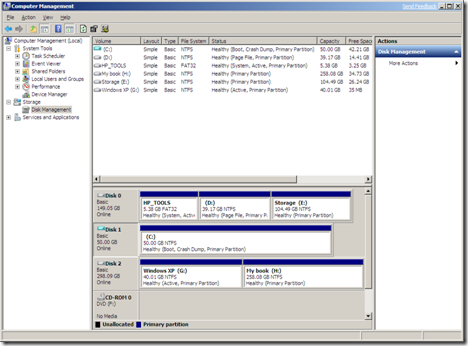
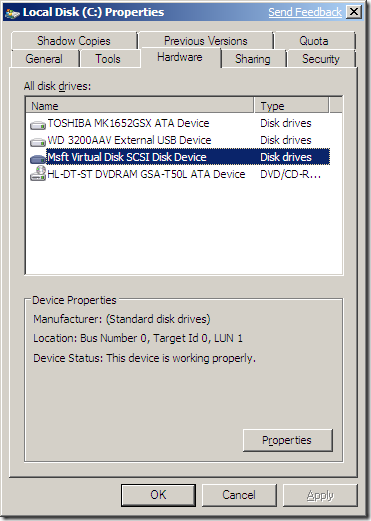
No comments:
Post a Comment